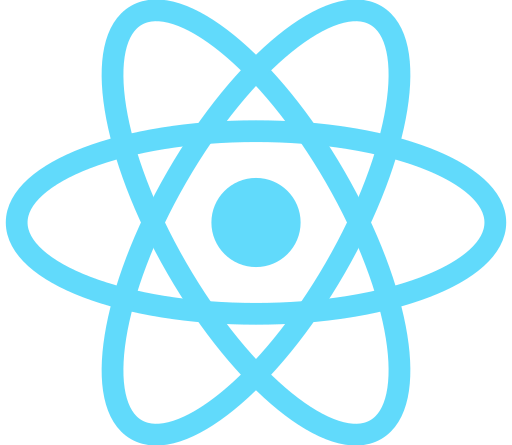📍개요
1. 이미지 경로 문자열을 상태로 관리하기
2. input element 로 이미지 입력받을 때 주의할 점
3. 입력받은 이미지 미리보기 기능
📍코드
✅이미지 경로 문자열을 저장할 상태를 만든다 => imgSrc
✅input element에서 type="file", accept="image/*" 로 설정하면, 파일 중에서 이미지 파일만 입력받게 설정할 수 있다
// test.tsx
import { useState } from "react";
import Image from "next/image";
export default function TestPage() {
const [imgSrc, setImgSrc] = useState<string>( // /public 내의 기본 이미지 경로
"/images/default-image.png",
);
return (
<div>
<h2>여기는 input 으로 image 입력받는 부분</h2>
<input type="file" accept="image/*" />
<Image src={imgSrc} alt="" width={200} height={150} priority />
</div>
);
}
✅handleChange onChange 이벤트 핸들러를 만들어, input 값이 변경되면, 그 변경 내용을 추적하여 setState 함수를 작동시켜 입력된 이미지의 경로를 받아들일 것이다
✅JavaScript 의 FileReader API를 이용한다
📍완성된 코드
import { useEffect, useState } from "react";
import Image from "next/image";
export default function TestPage() {
const [imgSrc, setImgSrc] = useState<string>(
"/images/default-image.png",
);
const handleChange = (e: React.ChangeEvent<HTMLInputElement>) => {
// 옵셔널 체이닝
// e.target.files가 있으면 우항 실행
// 없으면 undefined
const file = e.target.files?.[0];
if (!file) return;
const fileReader = new FileReader();
fileReader.readAsDataURL(file);
// 로딩이 완료되면 실행할 콜백 함수 등록
fileReader.onload = (e) => {
if (typeof e.target?.result === "string") {
setImgSrc(e.target?.result);
}
};
};
useEffect(() => {
console.log(imgSrc); // imgSrc 에는 엄청 긴 문자열이 경로로 등록됨
}, [imgSrc]);
return (
<div>
<h2>여기는 input 으로 image 입력받는 부분</h2>
<input type="file" accept="image/*" onChange={handleChange} />
<Image src={imgSrc} alt="" width={200} height={150} priority />
</div>
);
}
📍참고
https://developer.mozilla.org/ko/docs/Web/API/FileReader
FileReader - Web API | MDN
FileReader 객체는 웹 애플리케이션이 비동기적으로 데이터를 읽기 위하여 읽을 파일을 가리키는File 혹은 Blob 객체를 이용해 파일의 내용을(혹은 raw data버퍼로) 읽고 사용자의 컴퓨터에 저장하는
developer.mozilla.org