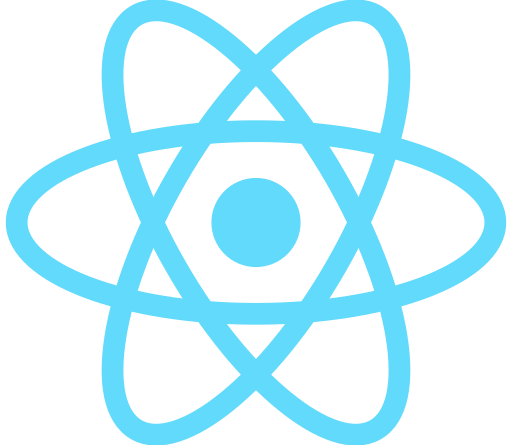이전 글
2023.03.26 - [🛠️FE Lib & FW/React] - [React Docs] React 방식으로 생각하기 (1)
[React Docs] React 방식으로 생각하기 (1)
📍참고 https://react.dev/learn/thinking-in-react Thinking in React – React The library for web and native user interfaces react.dev 📍목표 아래의 json 데이터와 디자인 목업을 React로 구현해보자 - json [ { category: "Fruits", pri
ggarden.tistory.com
📍참고
https://react.dev/learn/thinking-in-react
Thinking in React – React
The library for web and native user interfaces
react.dev
이전 글에서 확인했던 그림
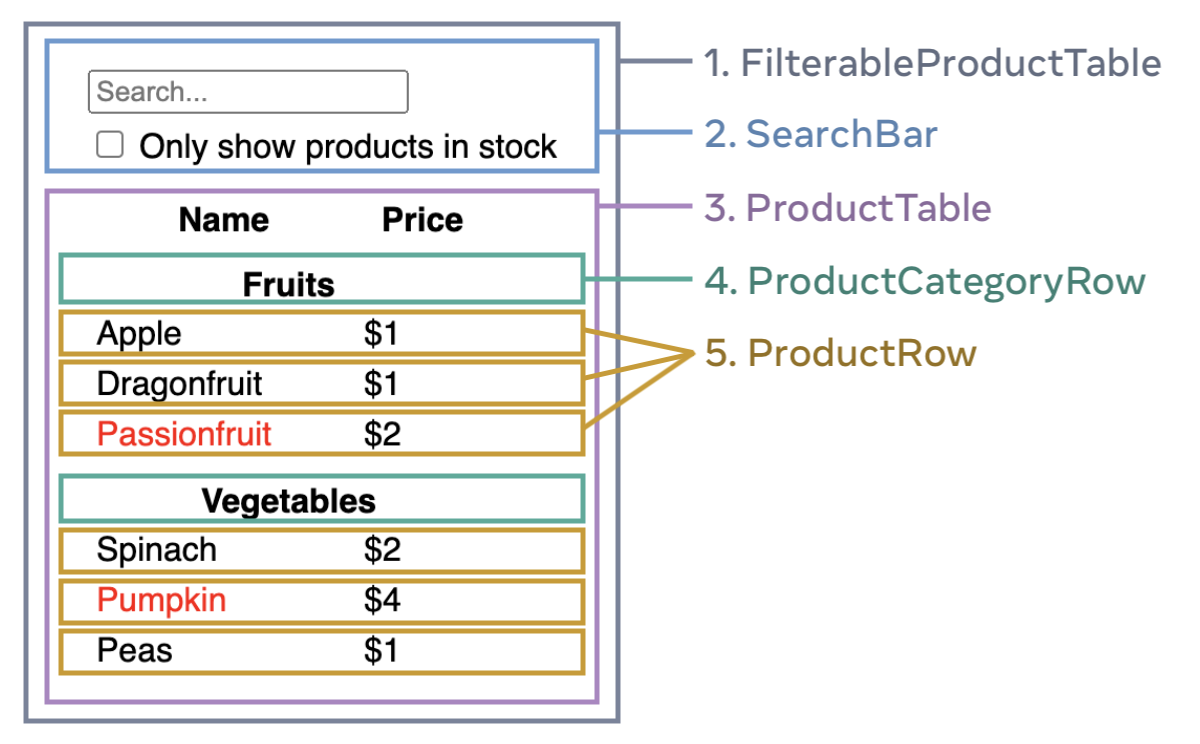
📍Step4 : 상태가 어떤 컴포넌트에 있어야 할지 파악하기
앱에서 필요한 상태가 파악되면, 이제 어떤 컴포넌트에 배치할지 결정해야 한다
1. 해당 상태를 기반으로 뭔가를 렌더링하는 모든 컴포넌트 식별
2. 가장 가까운 공통 부모 컴포넌트 찾기
3. 상태가 어디에 위치할지 결정
- 공통의 부모 컴포넌트 (그리고 props로 전달 가능)
- 상태를 가질 적당한 컴포넌트가 없다면, 공통의 부모 컴포넌트의 상위에 새 컴포넌트를 만들 수도 있다
(이 컴포넌트는 상태를 갖는 역할만 수행)
예제 어플리케이션의 경우, 유저 입력 상태와 체크박스 상태는 같은 곳에 위치해야 한다(SearchBar)
- 그런데, 입력값으로 전체 상품 리스트에서 필터링할 것이기 때문에, ProductTable 에서도 상태가 필요하다
- 따라서, 공통의 부모 컴포넌트인 FilterableProductTable 에 상태를 배치한다
function FilterableProductTable({ products }) {
const [filterText, setFilterText] = useState('');
const [inStockOnly, setInStockOnly] = useState(false);
그리고 props로 상태를 각 컴포넌트에 전달한다
<div>
<SearchBar
filterText={filterText}
inStockOnly={inStockOnly} />
<ProductTable
products={products}
filterText={filterText}
inStockOnly={inStockOnly} />
</div>
이전글의 처음 코드에서 바뀐 부분을 확인할 수 있다
- FilterableProductTable 컴포넌트가 상태를 가지고, 이 상태를 props로 SearchBar, ProductTable 컴포넌트에 전달해줌
import { useState } from 'react';
function FilterableProductTable({ products }) {
const [filterText, setFilterText] = useState('');
const [inStockOnly, setInStockOnly] = useState(false);
return (
<div>
<SearchBar
filterText={filterText}
inStockOnly={inStockOnly} />
<ProductTable
products={products}
filterText={filterText}
inStockOnly={inStockOnly} />
</div>
);
}
function ProductCategoryRow({ category }) {
return (
<tr>
<th colSpan="2">
{category}
</th>
</tr>
);
}
function ProductRow({ product }) {
const name = product.stocked ? product.name :
<span style={{ color: 'red' }}>
{product.name}
</span>;
return (
<tr>
<td>{name}</td>
<td>{product.price}</td>
</tr>
);
}
function ProductTable({ products, filterText, inStockOnly }) {
const rows = [];
let lastCategory = null;
products.forEach((product) => {
if (
product.name.toLowerCase().indexOf(
filterText.toLowerCase()
) === -1
) {
return;
}
if (inStockOnly && !product.stocked) {
return;
}
if (product.category !== lastCategory) {
rows.push(
<ProductCategoryRow
category={product.category}
key={product.category} />
);
}
rows.push(
<ProductRow
product={product}
key={product.name} />
);
lastCategory = product.category;
});
return (
<table>
<thead>
<tr>
<th>Name</th>
<th>Price</th>
</tr>
</thead>
<tbody>{rows}</tbody>
</table>
);
}
function SearchBar({ filterText, inStockOnly }) {
return (
<form>
<input
type="text"
value={filterText}
placeholder="Search..."/>
<label>
<input
type="checkbox"
checked={inStockOnly} />
{' '}
Only show products in stock
</label>
</form>
);
}
const PRODUCTS = [
{category: "Fruits", price: "$1", stocked: true, name: "Apple"},
{category: "Fruits", price: "$1", stocked: true, name: "Dragonfruit"},
{category: "Fruits", price: "$2", stocked: false, name: "Passionfruit"},
{category: "Vegetables", price: "$2", stocked: true, name: "Spinach"},
{category: "Vegetables", price: "$4", stocked: false, name: "Pumpkin"},
{category: "Vegetables", price: "$1", stocked: true, name: "Peas"}
];
export default function App() {
return <FilterableProductTable products={PRODUCTS} />;
}
이 상태도 아직은 완전하지 않다
- SearchBar의 input value가 고정 값을 갖고 있기 때문에 유저가 타이핑 불가
📍Step5 : 역방향 데이터 흐름 추가
SearchBar 컴포넌트의 input 에서 유저가 입력하는 값은 FilterableProductTable 컴포넌트의 set 함수로 가능하다
- 따라서 set 함수를 props로 전달해주면 된다
- 그리고 이 set 함수를 input 이벤트 핸들러로 등록하면, 하위 컴포넌트에서 상위 컴포넌트의 상태를 변경할 수 있게 된다
완성된 예제 앱
import { useState } from 'react';
function FilterableProductTable({ products }) {
const [filterText, setFilterText] = useState('');
const [inStockOnly, setInStockOnly] = useState(false);
return (
<div>
<SearchBar
filterText={filterText}
inStockOnly={inStockOnly}
onFilterTextChange={setFilterText}
onInStockOnlyChange={setInStockOnly} />
<ProductTable
products={products}
filterText={filterText}
inStockOnly={inStockOnly} />
</div>
);
}
function ProductCategoryRow({ category }) {
return (
<tr>
<th colSpan="2">
{category}
</th>
</tr>
);
}
function ProductRow({ product }) {
const name = product.stocked ? product.name :
<span style={{ color: 'red' }}>
{product.name}
</span>;
return (
<tr>
<td>{name}</td>
<td>{product.price}</td>
</tr>
);
}
function ProductTable({ products, filterText, inStockOnly }) {
const rows = [];
let lastCategory = null;
products.forEach((product) => {
if (
product.name.toLowerCase().indexOf(
filterText.toLowerCase()
) === -1
) {
return;
}
if (inStockOnly && !product.stocked) {
return;
}
if (product.category !== lastCategory) {
rows.push(
<ProductCategoryRow
category={product.category}
key={product.category} />
);
}
rows.push(
<ProductRow
product={product}
key={product.name} />
);
lastCategory = product.category;
});
return (
<table>
<thead>
<tr>
<th>Name</th>
<th>Price</th>
</tr>
</thead>
<tbody>{rows}</tbody>
</table>
);
}
function SearchBar({
filterText,
inStockOnly,
onFilterTextChange,
onInStockOnlyChange
}) {
return (
<form>
<input
type="text"
value={filterText} placeholder="Search..."
onChange={(e) => onFilterTextChange(e.target.value)} />
<label>
<input
type="checkbox"
checked={inStockOnly}
onChange={(e) => onInStockOnlyChange(e.target.checked)} />
{' '}
Only show products in stock
</label>
</form>
);
}
const PRODUCTS = [
{category: "Fruits", price: "$1", stocked: true, name: "Apple"},
{category: "Fruits", price: "$1", stocked: true, name: "Dragonfruit"},
{category: "Fruits", price: "$2", stocked: false, name: "Passionfruit"},
{category: "Vegetables", price: "$2", stocked: true, name: "Spinach"},
{category: "Vegetables", price: "$4", stocked: false, name: "Pumpkin"},
{category: "Vegetables", price: "$1", stocked: true, name: "Peas"}
];
export default function App() {
return <FilterableProductTable products={PRODUCTS} />;
}